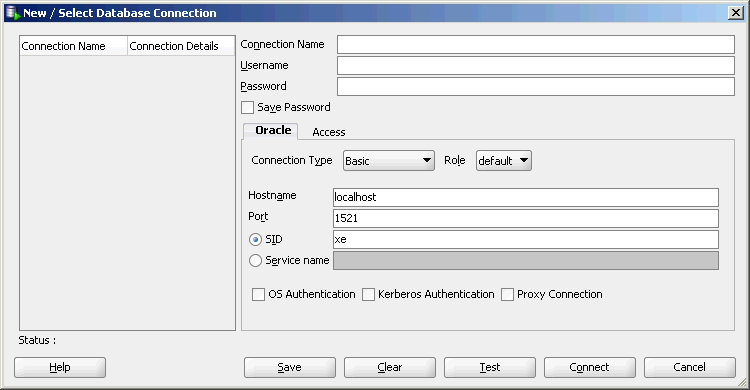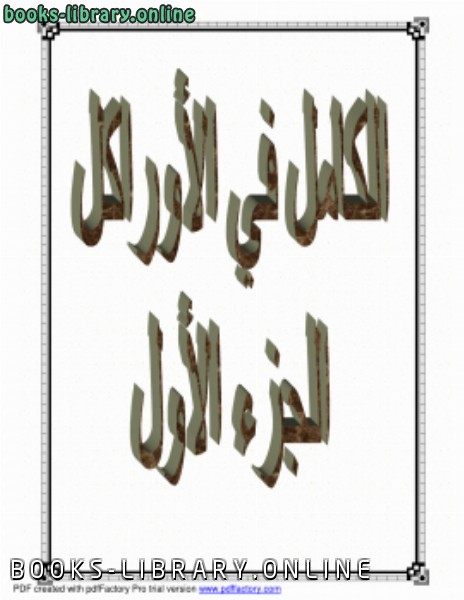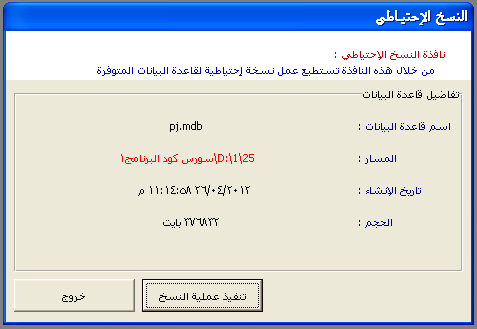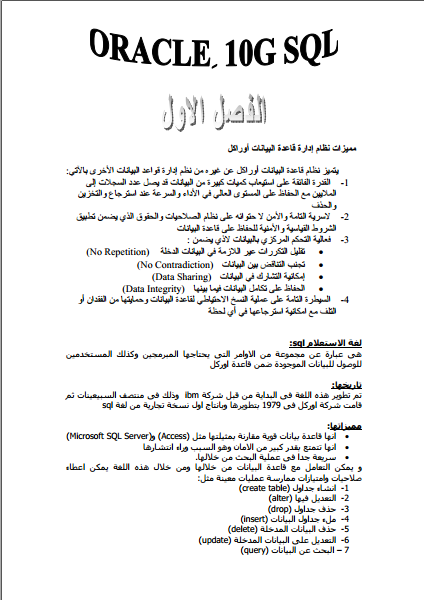كتاب Oracle® Database Express Edition
الكتاب بسيط يوضح كيفية الربط في الاوركل
5
May 2014
Welcome to Oracle Database Express Edition (Oracle Database XE). This guide gets
you quickly up and running using Oracle Database XE by creating database objects
and a simple application. It covers the following topics:
Exploring the Oracle Database XE User Interface
Creating a Database User
Installing SQL Developer
Getting Started Using SQL Developer
Unlocking the Sample User Account
Creating an Application Using Application Express
Learning More About Oracle Database XE
Major Changes for Release 11.2
Documentation Accessibility
This guide assumes that you have installed Express Edition on your Windows or
Linux system, as described in Oracle Database Express Edition Installation Guide for
Microsoft Windows and Oracle Database Express Edition Installation Guide for Linux x86-64.
1 Exploring the Oracle Database XE User Interface
The user interface to Oracle Database XE includes the following:
System Menu Commands
Database Home Page
1.1 System Menu Commands
To access the major features of Oracle Database XE, use the system menu as follows to
get to the available specific commands:
On Windows, from the Start menu, select Programs (or All Programs), then
Oracle Database 11g Express Edition.
On Linux, click the Application menu (on Gnome) or the K menu (on KDE), then
point to Oracle Database 11g Express Edition.
Then select from the submenu items:
Get Help: Displays the following selections:
2
- Go To Online Forum: Displays the online forum for discussions about Oracle
Database XE.
- Read Documentation: Displays the Oracle Database XE documentation
library on the Internet.
- Register For Online Forum: Allows you to register for the Oracle Database XE
online forum.
Backup Database: In NOARCHIVELOG mode (the default), shuts down the database,
backs it up, and then restarts it. In ARCHIVELOG mode, performs an online backup
of the database. For more information on backups, see Oracle Database Express
Edition 2 Day DBA.
Restore Database: Shuts down and then restores the database to the most recent
backup. For more information on restoring a database, see Oracle Database Express
Edition 2 Day DBA.
Run SQL Command Line: Starts the SQL Command Line utility for Oracle
Database XE. To connect to the database, issue the connect command in the
following format at the SQL prompt:
connect username/password
where username is the user name, such as system or another user account name,
and password is the password that was assigned when Oracle Database XE was
installed or when that user was created. To get help, you can enter the command
help at the SQL prompt after you have connected to the database.
Start Database: Starts Oracle Database XE if it is currently stopped. By default, the
database is started for you after installation and every time your computer is
restarted. However, to reduce the overall performance load on the system, you can
manually stop the database, and then manually restart it later.
(If the database is not currently stopped, an informational message is displayed
that the database is already started.)
Note: To start or stop the database: On Windows, you must be
logged in as the user who installed Oracle Database XE or as a
Windows administrator; on Linux, you must be logged in as the user
who installed Oracle Database XE or as a user who is a member of the
dba user group (typically the user oracle).
Stop Database: Stops Oracle Database XE if it is currently started.
Get Started: Displays the Oracle Database XE Home Page in your default browser.
See Section 1.2, "Database Home Page".
1.2 Database Home Page
The Database home page is a web browser-based interface for performing various
database administration operations, including the following:
Monitoring database storage
Monitoring database sessions
Viewing database initialization parameters
3
Getting started with Oracle Application Express
To access the database home page, follow these steps:
1. Navigate the system menu as follows:
On Windows, from the Start menu, select Programs (or All Programs), then
Oracle Database 11g Express Edition, and then Get Started.
On Linux, click the Application menu (on Gnome) or the K menu (on KDE),
then point to Oracle Database 11g Express Edition, and then Get Started.
The Oracle Database XE home page appears:
For detailed informati
Welcome to Oracle Database Express Edition (Oracle Database XE). This guide gets
you quickly up and running using Oracle Database XE by creating database objects
and a simple application. It covers the following topics:
Exploring the Oracle Database XE User Interface
Creating a Database User
Installing SQL Developer
Getting Started Using SQL Developer
Unlocking the Sample User Account
Creating an Application Using Application Express
Learning More About Oracle Database XE
Major Changes for Release 11.2
Documentation Accessibility
This guide assumes that you have installed Express Edition on your Windows or
Linux system, as described in Oracle Database Express Edition Installation Guide for
Microsoft Windows and Oracle Database Express Edition Installation Guide for Linux x86-64.
1 Exploring the Oracle Database XE User Interface
The user interface to Oracle Database XE includes the following:
System Menu Commands
Database Home Page
1.1 System Menu Commands
To access the major features of Oracle Database XE, use the system menu as follows to
get to the available specific commands:
On Windows, from the Start menu, select Programs (or All Programs), then
Oracle Database 11g Express Edition.
On Linux, click the Application menu (on Gnome) or the K menu (on KDE), then
point to Oracle Database 11g Express Edition.
Then select from the submenu items:
Get Help: Displays the following selections:
2
- Go To Online Forum: Displays the online forum for discussions about Oracle
Database XE.
- Read Documentation: Displays the Oracle Database XE documentation
library on the Internet.
- Register For Online Forum: Allows you to register for the Oracle Database XE
online forum.
Backup Database: In NOARCHIVELOG mode (the default), shuts down the database,
backs it up, and then restarts it. In ARCHIVELOG mode, performs an online backup
of the database. For more information on backups, see Oracle Database Express
Edition 2 Day DBA.
Restore Database: Shuts down and then restores the database to the most recent
backup. For more information on restoring a database, see Oracle Database Express
Edition 2 Day DBA.
Run SQL Command Line: Starts the SQL Command Line utility for Oracle
Database XE. To connect to the database, issue the connect command in the
following format at the SQL prompt:
connect username/password
where username is the user name, such as system or another user account name,
and password is the password that was assigned when Oracle Database XE was
installed or when that user was created. To get help, you can enter the command
help at the SQL prompt after you have connected to the database.
Start Database: Starts Oracle Database XE if it is currently stopped. By default, the
database is started for you after installation and every time your computer is
restarted. However, to reduce the overall performance load on the system, you can
manually stop the database, and then manually restart it later.
(If the database is not currently stopped, an informational message is displayed
that the database is already started.)
Note: To start or stop the database: On Windows, you must be
logged in as the user who installed Oracle Database XE or as a
Windows administrator; on Linux, you must be logged in as the user
who installed Oracle Database XE or as a user who is a member of the
dba user group (typically the user oracle).
Stop Database: Stops Oracle Database XE if it is currently started.
Get Started: Displays the Oracle Database XE Home Page in your default browser.
See Section 1.2, "Database Home Page".
1.2 Database Home Page
The Database home page is a web browser-based interface for performing various
database administration operations, including the following:
Monitoring database storage
Monitoring database sessions
Viewing database initialization parameters
3
Getting started with Oracle Application Express
To access the database home page, follow these steps:
1. Navigate the system menu as follows:
On Windows, from the Start menu, select Programs (or All Programs), then
Oracle Database 11g Express Edition, and then Get Started.
On Linux, click the Application menu (on Gnome) or the K menu (on KDE),
then point to Oracle Database 11g Express Edition, and then Get Started.
The Oracle Database XE home page appears:
For detailed informati
-
من كتب أوراكل كتب قواعد البيانات - مكتبة كتب تقنية المعلومات.

قراءة كتاب Oracle® Database Express Edition أونلاين
معلومات عن كتاب Oracle® Database Express Edition:
الكتاب بسيط يوضح كيفية الربط في الاوركل
5
May 2014
Welcome to Oracle Database Express Edition (Oracle Database XE). This guide gets
you quickly up and running using Oracle Database XE by creating database objects
and a simple application. It covers the following topics:
Exploring the Oracle Database XE User Interface
Creating a Database User
Installing SQL Developer
Getting Started Using SQL Developer
Unlocking the Sample User Account
Creating an Application Using Application Express
Learning More About Oracle Database XE
Major Changes for Release 11.2
Documentation Accessibility
This guide assumes that you have installed Express Edition on your Windows or
Linux system, as described in Oracle Database Express Edition Installation Guide for
Microsoft Windows and Oracle Database Express Edition Installation Guide for Linux x86-64.
1 Exploring the Oracle Database XE User Interface
The user interface to Oracle Database XE includes the following:
System Menu Commands
Database Home Page
1.1 System Menu Commands
To access the major features of Oracle Database XE, use the system menu as follows to
get to the available specific commands:
On Windows, from the Start menu, select Programs (or All Programs), then
Oracle Database 11g Express Edition.
On Linux, click the Application menu (on Gnome) or the K menu (on KDE), then
point to Oracle Database 11g Express Edition.
Then select from the submenu items:
Get Help: Displays the following selections:
2
- Go To Online Forum: Displays the online forum for discussions about Oracle
Database XE.
- Read Documentation: Displays the Oracle Database XE documentation
library on the Internet.
- Register For Online Forum: Allows you to register for the Oracle Database XE
online forum.
Backup Database: In NOARCHIVELOG mode (the default), shuts down the database,
backs it up, and then restarts it. In ARCHIVELOG mode, performs an online backup
of the database. For more information on backups, see Oracle Database Express
Edition 2 Day DBA.
Restore Database: Shuts down and then restores the database to the most recent
backup. For more information on restoring a database, see Oracle Database Express
Edition 2 Day DBA.
Run SQL Command Line: Starts the SQL Command Line utility for Oracle
Database XE. To connect to the database, issue the connect command in the
following format at the SQL prompt:
connect username/password
where username is the user name, such as system or another user account name,
and password is the password that was assigned when Oracle Database XE was
installed or when that user was created. To get help, you can enter the command
help at the SQL prompt after you have connected to the database.
Start Database: Starts Oracle Database XE if it is currently stopped. By default, the
database is started for you after installation and every time your computer is
restarted. However, to reduce the overall performance load on the system, you can
manually stop the database, and then manually restart it later.
(If the database is not currently stopped, an informational message is displayed
that the database is already started.)
Note: To start or stop the database: On Windows, you must be
logged in as the user who installed Oracle Database XE or as a
Windows administrator; on Linux, you must be logged in as the user
who installed Oracle Database XE or as a user who is a member of the
dba user group (typically the user oracle).
Stop Database: Stops Oracle Database XE if it is currently started.
Get Started: Displays the Oracle Database XE Home Page in your default browser.
See Section 1.2, "Database Home Page".
1.2 Database Home Page
The Database home page is a web browser-based interface for performing various
database administration operations, including the following:
Monitoring database storage
Monitoring database sessions
Viewing database initialization parameters
3
Getting started with Oracle Application Express
To access the database home page, follow these steps:
1. Navigate the system menu as follows:
On Windows, from the Start menu, select Programs (or All Programs), then
Oracle Database 11g Express Edition, and then Get Started.
On Linux, click the Application menu (on Gnome) or the K menu (on KDE),
then point to Oracle Database 11g Express Edition, and then Get Started.
The Oracle Database XE home page appears:
For detailed informati
Welcome to Oracle Database Express Edition (Oracle Database XE). This guide gets
you quickly up and running using Oracle Database XE by creating database objects
and a simple application. It covers the following topics:
Exploring the Oracle Database XE User Interface
Creating a Database User
Installing SQL Developer
Getting Started Using SQL Developer
Unlocking the Sample User Account
Creating an Application Using Application Express
Learning More About Oracle Database XE
Major Changes for Release 11.2
Documentation Accessibility
This guide assumes that you have installed Express Edition on your Windows or
Linux system, as described in Oracle Database Express Edition Installation Guide for
Microsoft Windows and Oracle Database Express Edition Installation Guide for Linux x86-64.
1 Exploring the Oracle Database XE User Interface
The user interface to Oracle Database XE includes the following:
System Menu Commands
Database Home Page
1.1 System Menu Commands
To access the major features of Oracle Database XE, use the system menu as follows to
get to the available specific commands:
On Windows, from the Start menu, select Programs (or All Programs), then
Oracle Database 11g Express Edition.
On Linux, click the Application menu (on Gnome) or the K menu (on KDE), then
point to Oracle Database 11g Express Edition.
Then select from the submenu items:
Get Help: Displays the following selections:
2
- Go To Online Forum: Displays the online forum for discussions about Oracle
Database XE.
- Read Documentation: Displays the Oracle Database XE documentation
library on the Internet.
- Register For Online Forum: Allows you to register for the Oracle Database XE
online forum.
Backup Database: In NOARCHIVELOG mode (the default), shuts down the database,
backs it up, and then restarts it. In ARCHIVELOG mode, performs an online backup
of the database. For more information on backups, see Oracle Database Express
Edition 2 Day DBA.
Restore Database: Shuts down and then restores the database to the most recent
backup. For more information on restoring a database, see Oracle Database Express
Edition 2 Day DBA.
Run SQL Command Line: Starts the SQL Command Line utility for Oracle
Database XE. To connect to the database, issue the connect command in the
following format at the SQL prompt:
connect username/password
where username is the user name, such as system or another user account name,
and password is the password that was assigned when Oracle Database XE was
installed or when that user was created. To get help, you can enter the command
help at the SQL prompt after you have connected to the database.
Start Database: Starts Oracle Database XE if it is currently stopped. By default, the
database is started for you after installation and every time your computer is
restarted. However, to reduce the overall performance load on the system, you can
manually stop the database, and then manually restart it later.
(If the database is not currently stopped, an informational message is displayed
that the database is already started.)
Note: To start or stop the database: On Windows, you must be
logged in as the user who installed Oracle Database XE or as a
Windows administrator; on Linux, you must be logged in as the user
who installed Oracle Database XE or as a user who is a member of the
dba user group (typically the user oracle).
Stop Database: Stops Oracle Database XE if it is currently started.
Get Started: Displays the Oracle Database XE Home Page in your default browser.
See Section 1.2, "Database Home Page".
1.2 Database Home Page
The Database home page is a web browser-based interface for performing various
database administration operations, including the following:
Monitoring database storage
Monitoring database sessions
Viewing database initialization parameters
3
Getting started with Oracle Application Express
To access the database home page, follow these steps:
1. Navigate the system menu as follows:
On Windows, from the Start menu, select Programs (or All Programs), then
Oracle Database 11g Express Edition, and then Get Started.
On Linux, click the Application menu (on Gnome) or the K menu (on KDE),
then point to Oracle Database 11g Express Edition, and then Get Started.
The Oracle Database XE home page appears:
For detailed informati
عدد مرات التحميل : 14068 مرّة / مرات.
تم اضافته في : الأحد , 11 مايو 2008م.
حجم الكتاب عند التحميل : 860.2 كيلوبايت .
تعليقات ومناقشات حول الكتاب:
مرحبًا بك في Oracle Database Express Edition (Oracle Database XE).
يساعدك هذا الدليل على بدء التشغيل بسرعة باستخدام Oracle Database XE عن طريق إنشاء كائنات قاعدة بيانات
وتطبيق بسيط. وهي تغطي الموضوعات التالية:
استكشاف واجهة مستخدم Oracle Database XE
إنشاء مستخدم قاعدة بيانات
تثبيت مطور SQL
الشروع في استخدام مطور SQL
إلغاء قفل نموذج حساب المستخدم
إنشاء تطبيق باستخدام التطبيق السريع
تعلم المزيد حول
التغييرات الرئيسية في Oracle Database XE للإصدار 11.2
إمكانية الوصول إلى التوثيق
هذا يفترض الدليل أنك قمت بتثبيت Express Edition على نظام Windows أو
نظام Linux ، كما هو موضح في دليل تثبيت Oracle Database Express Edition لـ
Microsoft Windows ودليل تثبيت Oracle Database Express Edition لنظام التشغيل Linux x86-64.
1 استكشاف واجهة
مستخدم Oracle Database XE تتضمن واجهة المستخدم لـ Oracle Database XE ما يلي:
أوامر قائمة النظام
الصفحة الرئيسية لقاعدة البيانات
1.1 أوامر قائمة النظام
للوصول إلى الميزات الرئيسية لـ Oracle Database XE ، استخدم قائمة النظام على النحو التالي
للوصول إلى المتاحة أوامر محددة:
في نظام التشغيل Windows ، من قائمة "ابدأ" ، حدد البرامج (أو كافة البرامج) ، ثم
Oracle Database 11g Express Edition.
في نظام Linux ، انقر فوق قائمة Application (على Gnome) أو قائمة K (على KDE) ، ثم
أشر إلى Oracle Database 11g Express Edition.
ثم حدد من عناصر القائمة الفرعية:
Get Help: يعرض التحديدات التالية:
2
- Go To Online Forum: يعرض المنتدى عبر الإنترنت للمناقشات حول Oracle
Database XE.
- قراءة الوثائق: عرض
مكتبة وثائق Oracle Database XE على الإنترنت.
- التسجيل في المنتدى عبر الإنترنت: يسمح لك بالتسجيل في
منتدى Oracle Database XE عبر الإنترنت.
قاعدة بيانات النسخ الاحتياطي: في وضع NOARCHIVELOG (الافتراضي) ، يتم إيقاف تشغيل قاعدة البيانات ،
ونسخها احتياطيًا ، ثم إعادة تشغيلها. في وضع ARCHIVELOG ، ينفذ نسخة احتياطية عبر الإنترنت
من قاعدة البيانات. لمزيد من المعلومات حول النسخ الاحتياطية ، راجع Oracle Database Express
Edition 2 Day DBA.
استعادة قاعدة البيانات: إيقاف التشغيل ثم استعادة قاعدة البيانات إلى أحدث
نسخة احتياطية. لمزيد من المعلومات حول استعادة قاعدة البيانات ، راجع Oracle Database Express
Edition 2 Day DBA.
تشغيل سطر أوامر SQL: يبدأ تشغيل الأداة المساعدة لسطر أوامر SQL لـ Oracle
Database XE. للاتصال بقاعدة البيانات ، قم بإصدار الأمر connect
بالتنسيق التالي في موجه SQL:
connect username / password
حيث يكون اسم المستخدم هو اسم المستخدم ، مثل اسم النظام أو اسم حساب مستخدم آخر ،
وكلمة المرور هي كلمة المرور التي تم تعيينها عند Oracle Database تم
تثبيت XE أو عندما تم إنشاء هذا المستخدم. للحصول على المساعدة ، يمكنك إدخال تعليمات الأمر
في موجه SQL بعد الاتصال بقاعدة البيانات.
بدء قاعدة البيانات: يبدأ Oracle Database XE إذا تم إيقافه حاليًا. بشكل افتراضي ،
يتم بدء تشغيل قاعدة البيانات لك بعد التثبيت وفي كل مرة يتم
إعادة تشغيل جهاز الكمبيوتر الخاص بك . ومع ذلك ، لتقليل حمل الأداء الكلي على النظام ، يمكنك
إيقاف قاعدة البيانات يدويًا ، ثم إعادة تشغيلها يدويًا لاحقًا.
(إذا لم يتم إيقاف قاعدة البيانات حاليًا ، يتم عرض رسالة إعلامية تفيد
بأن قاعدة البيانات قد بدأت بالفعل.)
ملاحظة: لبدء قاعدة البيانات أو إيقافها: في Windows ، يجب
تسجيل الدخول باعتبارك المستخدم الذي قام بتثبيت Oracle Database XE أو
مسؤول ويندوز على Linux ، يجب تسجيل الدخول باعتبارك المستخدم
الذي قام بتثبيت Oracle Database XE أو كمستخدم عضو في
مجموعة مستخدمي dba (عادةً المستخدم أوراكل).
إيقاف قاعدة البيانات: يوقف Oracle Database XE إذا تم تشغيله حاليًا.
البدء: يعرض صفحة Oracle Database XE الرئيسية في المستعرض الافتراضي الخاص بك.
راجع القسم 1.2 ، "الصفحة الرئيسية لقاعدة البيانات".
1.2 الصفحة الرئيسية لقاعدة البيانات الصفحة الرئيسية
لقاعدة البيانات هي واجهة تستند إلى مستعرض الويب لأداء
عمليات إدارة قاعدة بيانات متنوعة ، بما في ذلك ما يلي:
مراقبة تخزين
قاعدة البيانات مراقبة جلسات
قاعدة البيانات عرض معلمات تهيئة قاعدة البيانات
3
بدء استخدام Oracle Application Express
للوصول إلى الصفحة الرئيسية لقاعدة البيانات ، اتبع هذه الخطوات:
1. تصفح قائمة النظام كما يلي:
في نظام التشغيل Windows ، من قائمة ابدأ ، حدد البرامج (أو كافة البرامج) ، ثم
Oracle Database 11g Express Edition ، ثم ابدأ.
في نظام Linux ، انقر فوق قائمة التطبيق (على Gnome) أو قائمة K (على KDE) ،
ثم أشر إلى Oracle Database 11g Express Edition ، ثم ابدأ.
تظهر الصفحة الرئيسية لـ Oracle Database XE:
للحصول على معلومات مفصلة
تحميل وقراءة وتصفح أولاين مباشر بدون روابط كتاب خطوات ربط DEVELOPER و ORACLE DATA BASE pdf
oracle management شرح
oracle dba كورس
أوراكل دورة
مسئول قاعدة البيانات تعليم اوراكل 11g بالعربي pdf
oracle database 11g express edition تنزيل
تعلم الاوراكل من حتى الصفر الاحتراف pdf إدارة
قواعد البيانات اوراكل
oracle 11 جرام pdf
pdf
 مهلاً !
مهلاً !قبل تحميل الكتاب .. يجب ان يتوفر لديكم برنامج تشغيل وقراءة ملفات pdf
يمكن تحميلة من هنا 'تحميل البرنامج'

نوع الكتاب : pdf.
اذا اعجبك الكتاب فضلاً اضغط على أعجبني و يمكنك تحميله من هنا:


كتب اخرى في كتب أوراكل
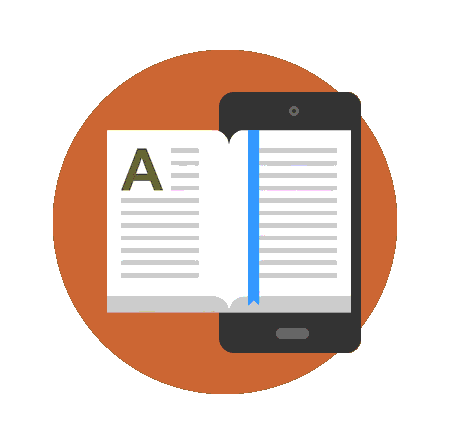
الكتاب العربي لإدارة قواعد البيانات أوراكل PDF
قراءة و تحميل كتاب الكتاب العربي لإدارة قواعد البيانات أوراكل PDF مجانا
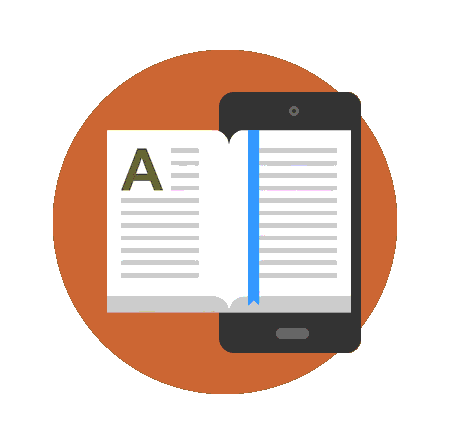
أنشاء أختصار لبرنامجك على سطح المكتب PDF
قراءة و تحميل كتاب أنشاء أختصار لبرنامجك على سطح المكتب PDF مجانا
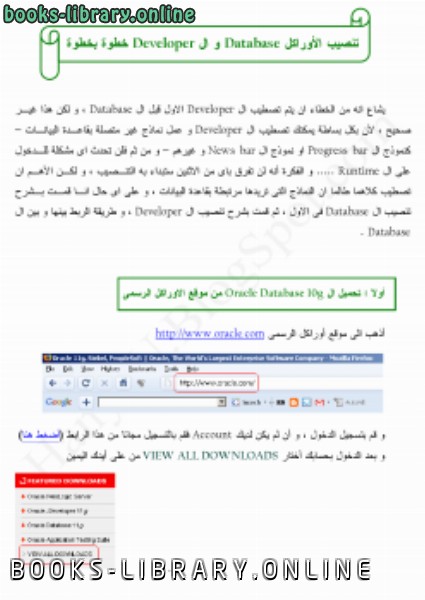
طريقة تحميل كل من الاوراكل Database 10g و ال Forms 10g وتنصيبهما PDF
قراءة و تحميل كتاب طريقة تحميل كل من الاوراكل Database 10g و ال Forms 10g وتنصيبهما PDF مجانا
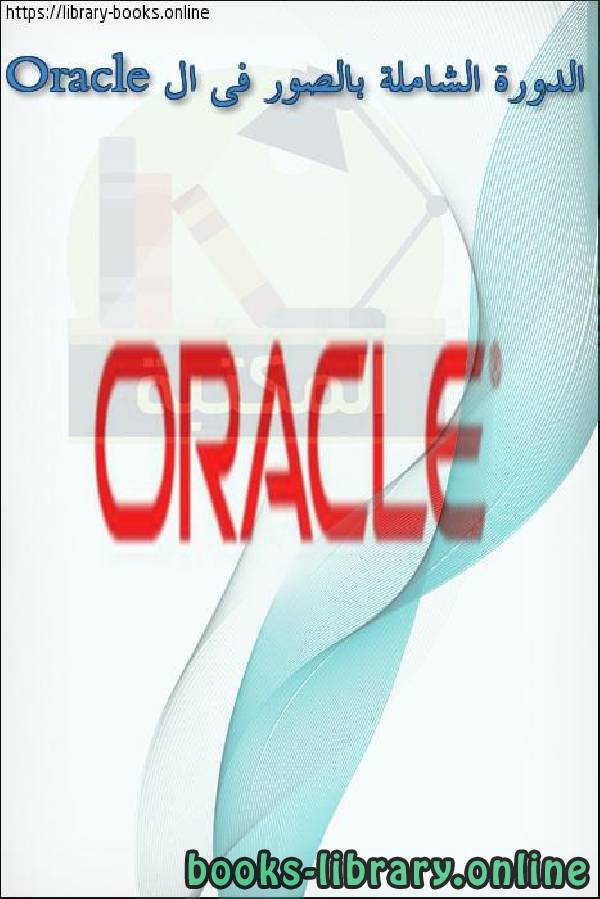
الدورة الشاملة بالصور فى ال Oracle PDF
قراءة و تحميل كتاب الدورة الشاملة بالصور فى ال Oracle PDF مجانا
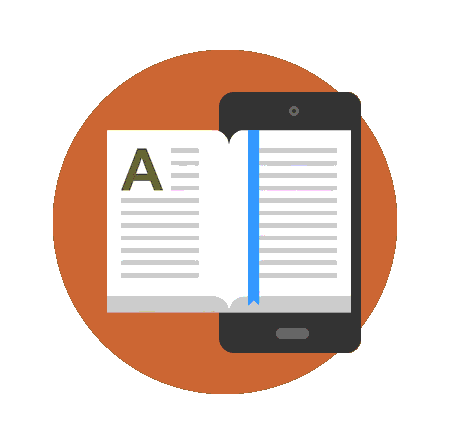
خطوات الربط بين DEVELOPER و ORACLE DATA BASE PDF
قراءة و تحميل كتاب خطوات الربط بين DEVELOPER و ORACLE DATA BASE PDF مجانا