📘 قراءة كتاب FTP Server Application Guide REV: 1.1.0 1910010819 أونلاين


كتاب ممتاز يشرح برنامج bullet proof ftp server لتحويل الجهاز إلى سيرفر FTP.
CONTENTS
Chapter 1. Topology and USB Device ................................................................................................................ 2
1.1 Typical Topology ...................................................................................................................................... 2
1.2 Special Topology ...................................................................................................................................... 3
1.3 USB Device ............................................................................................................................................. 4
Chapter 2. Configuration of the Wireless Router .............................................................................................. 5
Chapter 3. Access via Web Browser ................................................................................................................ 11
3.1 WAN Access .......................................................................................................................................... 11
3.2 LAN Access ........................................................................................................................................... 16
Chapter 4. Access via PC Client Software ....................................................................................................... 22
4.1 WAN Access .......................................................................................................................................... 22
4.2 LAN Access ........................................................................................................................................... 27
كتاب ممتاز يشرح برنامج bullet proof ftp server لتحويل الجهاز إلى سيرفر FTP.
Note:
Here in this guide, we take the configuration procedures of TL-
WDR4300 for example.
1.1
Typical Topology
Figure
1-1 Typical Topology
Not
e:
1. USB Flash Device stands for FTP Server in this topology.
TL
-
W DR4300
Appli
cation
Guide
- 3 -
2. Local PC here means
the PC t
hat is in the same subnet with the FTP Sever.
Local PC can access the FTP
Server by LAN (Local Area Network)
, which
is called
LAN Access.
3. Remote PC here means
the PC t
hat is not in the same subnet with the
FTP Sever.
Remote PC needs
to go
through the Internet if needed to access the FTP server
, which
is called
WAN Access.
1.2
Speci
al Topology
Figure
1-2 Special Topology
TL
-
WDR4300
Appli
cation
Guide
- 4 -
Note:
The WAN port of TL-
WDR4300
is linked to the LAN port of an xDSL modem. If the modem has already obtained
a public IP by dialing to the Internet with the username and password provided from your ISP and TL
-WDR4300
obtains
its IP through Dynamic IP serv
ice provided by the modem
, the remote PC cannot reach the FTP server
through the WAN IP of TL
-WDR4300
because the WAN IP of TL
-WDR4300
is not a public IP in case of this
situation.
Yo u
can consult the vendor of the modem to modify some settings to let the
TL
-WDR4300
obtain public
IP or assign a specific port for FTP server application with private IP.
1.3
USB Device
The USB Flash Device taken
for example here is Kingston 1GB USB Flash with one volume
which
includ
es 3
folders
(tplink01
, tplink02, tplink03)
and 3
files
(test01.doc
, test02.doc, test03.doc
).
The following
part
would help you set up a FTP server and download the files from the FTP server through a USB
Flash
.
Appli
cation
Guide
- 5 -
Chapter 2.
Configuration of the Wireless Router
To set up your FTP Server, please follow the ins
tructions below:
1. Make sure you have a PC connected to
the wireless router
, either through
wireless
connection
or wired
connection.
2. Plug an external USB hard disk drive or USB flash drive into the USB port
on the back panel of the Router
.
3. Open a
Web brows
er and type the Router’s default domain name
http://tplinklogin.net
in the address field to log
in the
Web-based
configuration utility
. Then press
Enter
key
.
Figure
2-1 Type in Default Domain Name
4. After a moment, a login window will appear. Enter
admin
for the User Name and Password, both in lower case
letters. Then click the
OK
button or press the
Enter
k e
حجم الكتاب عند التحميل : 3.2 ميجا بايت .
نوع الكتاب : pdf.
عداد القراءة:
اذا اعجبك الكتاب فضلاً اضغط على أعجبني و يمكنك تحميله من هنا:

شكرًا لمساهمتكم
شكراً لمساهمتكم معنا في الإرتقاء بمستوى المكتبة ، يمكنكم االتبليغ عن اخطاء او سوء اختيار للكتب وتصنيفها ومحتواها ، أو كتاب يُمنع نشره ، او محمي بحقوق طبع ونشر ، فضلاً قم بالتبليغ عن الكتاب المُخالف:
 قبل تحميل الكتاب ..
قبل تحميل الكتاب ..
يجب ان يتوفر لديكم برنامج تشغيل وقراءة ملفات pdf
يمكن تحميلة من هنا 'http://get.adobe.com/reader/'
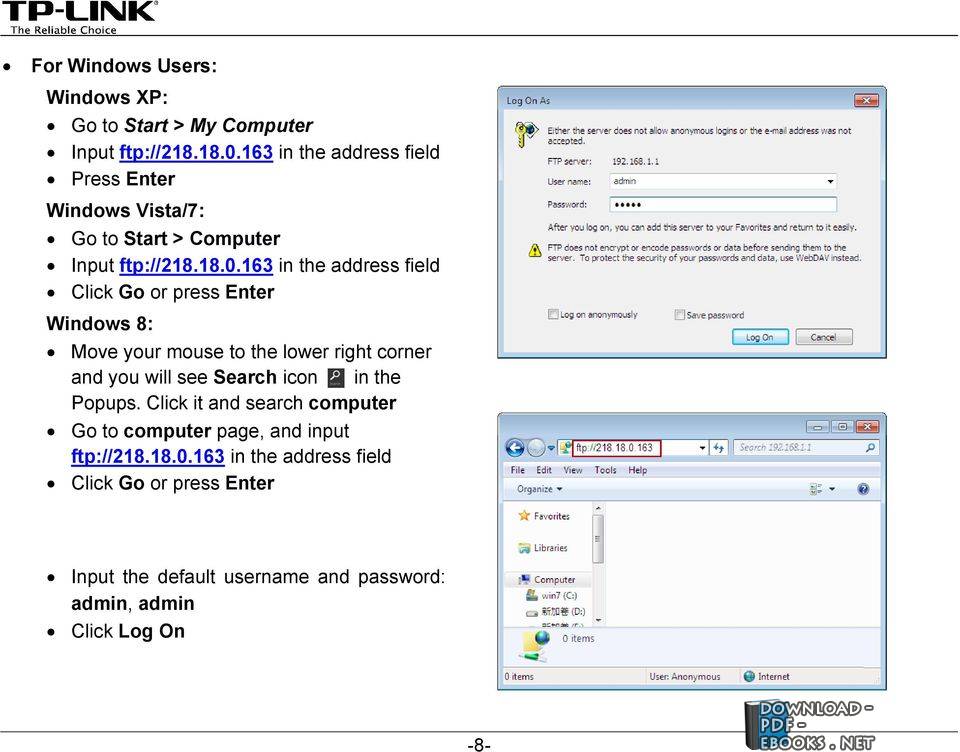

 منصّة المكتبة
منصّة المكتبة